The Starship Build
I always liked the Starship USS Voyager from the Star Trek TV series. Everyone wants to make the Enterprise, but I like the sleek elegant look of the Voyager, so I set out to find a good 3D model of it online. As always, I went to google and asked where I might find said model. After some digging I was able to find some high quality models. The file wasn’t in the STL format needed for importing into the CarveWright software so I needed to convert it. So back to google to see how to convert it. A FREE program called meshlab came to the rescue, and I was all set with my Voyager STL file ready for import and slicing with the CarveWright STL importer.
Software Stuff
You can see my slicing strategy in the video below, but unfortunately it is pretty low res. It was made many years and a few computers ago, so it is what it is. It may still be helpful to some, so I’ll leave it here. The prepared files are all available for download.
Download the MPC project files here
Ok, the slicing is done, but many of the slices are full of holes. These holes are the result of this not being a “watertight” solid model. Properly made solid models are not hollow, but most of what you find these days aren’t properly built. Unless you are planning on 3D printing or having it manufactured in another way, it doesn’t make much of a difference. Since we are basically 3D printing it, we will need to fill these holes in order for the pieces to come out clean and reassemble properly. This is done easily with the CarveWright Pattern Editor software.
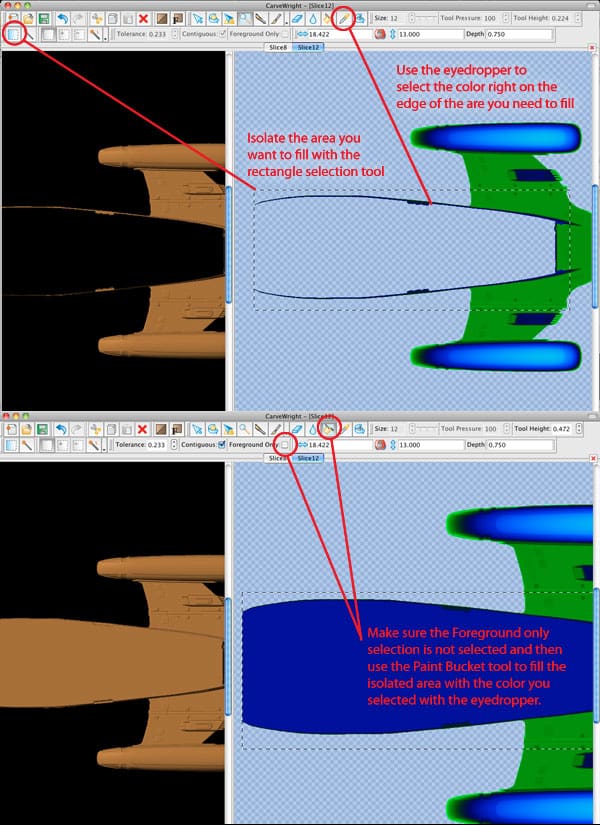
Once the slices were edited I needed to layout the project in designer and prepare to carve. By arranging and nesting the various pieces on my boards I was able to get all the pieces need onto three 14″x48″x.75″ boards. When doing multi sliced carvings, it is important to remember three things.
- All sliced carvings will be pierced, meaning they will reference the bottom of the board rather than the top. This ensures the carved pieces are the correct thickness to be reassembled with the pieces matching up.
- You need to define a region around the patterns so they will be fully separate from the board. You will then draw line segments and use the “Make Tab” tool to secure the pieces in place.
- Always use “Bit Optimization Best”. This is crucial. Bit optimization removes the error caused by the diameter of the 1/16 ball of the bit when carving near the edges.

The next part of the project is pretty normal machine operations.
Material Selection and Preperation
I used a high density Urethane (HDU) foam. The stuff can be a little pricey, but it carves pretty good. If I were making another one of these I wouldn’t use it again however. The material is too grainy and required a lot of filling and smoothing as you’ll see in further pictures. I would use either mdf or pvc board next time. Both produce a much more stable and smooth surface to work with and both are usually easily found at your local lumber yard for a decent price.
Of course, since my projects were 48″ long the boards need to be 7″ longer in order to stay under rollers. I usually make them 7.5″ to 8″ longer just to have the extra cushion. I also made them 14.5″ wide rather than the 14″ i set the project up as. I do this for the same reason. Having that extra in your actual board size prevents any possibility of the machine asking to scale things. It is is especially important that sliced projects like these don’t scale, as the parts won’t fit together properly. Next I ran masking tape along the bottom edge of the material for the tracking roller to grip to. This is just a good practice to be in. Since these are on three different board, I need to my tracking to be as accurate as possible from one board to the other so the pieces fit together accurately.
Carving
Once the boards were prepared, I ran each of the projects on my CarveWright.
Assembly and Finish
Once out of the machine I start removing the pieces from the boards and I couldn’t wait to assemble them to see what it looked like. This is where things got much more fun.


I glued the pieces together using CA glue and just hand clamped them since the material was too soft.
Once glued I put a couple spray primer coats on the seal it up.
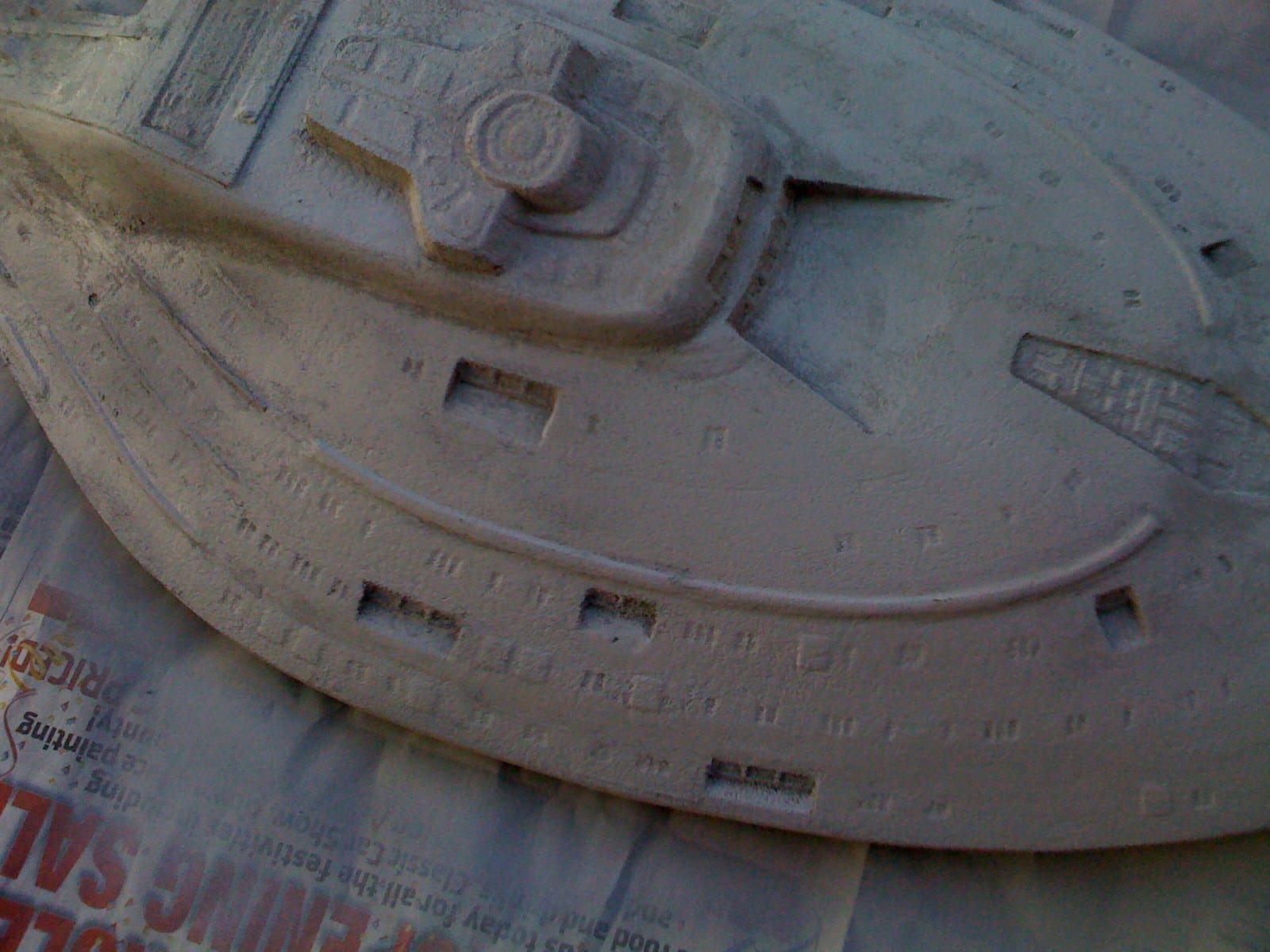
I needed to fill in some of the seams and I wasn’t happy with the texture of the material so I used some light spackling to fill.


The filling was fairly successful, but I vowed to never use this type of material for this type of project again. Just too granular and fragile.
Once sufficiently filled I finished assembling and gave it another coat of primer.

There were a few detailed areas that I worked out by hand that hadn’t carved out, but most of the detail carved out beautifully.

Now to start painting. This was extremely time consuming, but when the details start coming is when you really begin seeing the whole thing come to life.


While I was working on the painting I set up another project to carve. I needed a display stand to set this one once it was finished, so I went to google and found a png of the federation logo. I imported it and made a quick design for the stand and carved it out.


This was cut on MDF and was much more friendly in its finishing. I basically just painted it grey. And then placed my finished starship on it.


Ok, that’s my starship build from start to finish. I hope you enjoy it and maybe you learned something.
Explore Project Categories
Customer Stories
News
Subscribe To Our Newsletters
Learning, projects, customer highlights, and promotions in your inbox!


